Can I filter my products in Barcode Manager?
You can manage how you view your products in Barcode Manage using the Filter List button when on the My Products page.
How to view your products
There are 2 ways to view the products you have entered in Barcode Manager. You can either click View Products which is found on the Dashboard page when you first log into Barcode Manager:

or you can click My Products on the left side of the page under Product Manager.

Filtering your products
After you've opened My Products, you can filter your products or change how they are sorted by using the filter options near the top of the page.

The default view is to show all products at every packaging level in ascending order.
- Viewing by Product Levels
- To change which product levels you are viewing, simply click the drop down menu and click the levels you want to see. For example, if you only want to see the Consumer Units, click Consumer Unit and the list will update

- Starred Items
-
- You can also set to view Only Starred Items. To use this filter, when viewing your products, click the star icon at the left of the product entry as shown below.
 Then when you click the box next to Only Starred Items, you will see the products you've starred regardless of which hierarchy level they are on, unless you've also chosen a level, such as Base Unit, as well.
Then when you click the box next to Only Starred Items, you will see the products you've starred regardless of which hierarchy level they are on, unless you've also chosen a level, such as Base Unit, as well.
- You can also set to view Only Starred Items. To use this filter, when viewing your products, click the star icon at the left of the product entry as shown below.
- Using the search boxes
- If you want to search for a specific Brand Name, Description, GTIN or SKU, click Expand filter on the right side of the filter field.

Then fill in the field you want to filter to see the results. Make sure the hierarchy levels you want to see are also ticked or you won't get any results.
- If you want to search for a specific Brand Name, Description, GTIN or SKU, click Expand filter on the right side of the filter field.
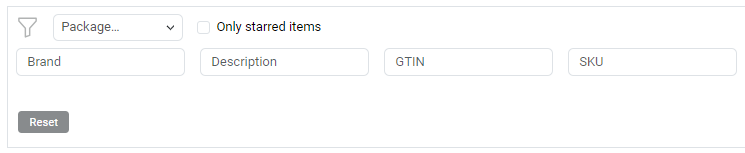
-
- To see a range of products using the GTIN or SKU searches, you will need to enter the common digits for all the products in the field. For example, if your prefix is 539123456 and you want to see all the products you've entered from item number 030-039, you would need to enter 53912345603 into the GTIN box and the results will filter to show all numbers from that range.
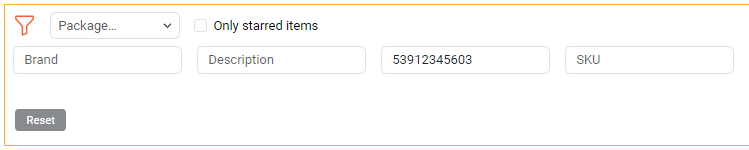
- Changing how the products are sorted
- To the left of the filter field, you can change how the products are sorted using the 3 drop down options. The first will allow you to change which attribute they are sorted by (GTIN, SKU, Description, Created, and Updated), the second gives you the option of viewing by Ascending or Descending order, and the last lets you change the number of products you can view on a page.

- To the left of the filter field, you can change how the products are sorted using the 3 drop down options. The first will allow you to change which attribute they are sorted by (GTIN, SKU, Description, Created, and Updated), the second gives you the option of viewing by Ascending or Descending order, and the last lets you change the number of products you can view on a page.