Why won't Barcode Manager let me create a new product?
There could be a few reasons why you aren't able to add a new product to Barcode Manager. Below are a few of the most common issues that can occur.
You've exhausted your prefix
The first thing to check is if you have used all the numbers available on your licence. You can check this in 2 places on the Dashboard in Barcode Manager.
The first place is in the Active Prefix box on the left hand side. This area shows the prefix you are currently using, as well as how many products you've allocated and how many are still available.
As you can see in the picture below, this member has used all 10 numbers from their GCP 11 licence. They will either need to purchase a new licence (add link to knowledge base article) or if they already have another licence, switch the active prefix on the Prefix Management page.

The other place you can see how many products you've allocated is the Global Company Prefixes and GTIN Ranges box. This area shows all of the prefixes assigned to your company, as well as how many GTINs you can create and the number of products you've assigned.
In the photo below, this member has one prefix and have assigned all 10 numbers from their allotment so they will need to purchase a new licence (add link to knowledge base article) if they need to add new products.
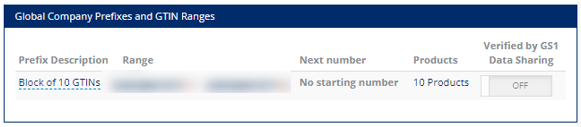
Common Errors
If you were able to start adding a new product, but keep getting an error when you click Create GTIN, you may be running into one of the issues below.
- Missing Field
- The first thing to check is if you have populated all of the required fields (insert knowledge base article link). If one of the fields has been left blank, the missing name of the field and the outline around it will be pink and it will say "Value is required" below.

- Enter the required information and you will be able to create the GTIN. If you aren't sure what to fill in, hover over the orange circle with the "i" info symbol and you will see an explanation for the data required for this field.
- The first thing to check is if you have populated all of the required fields (insert knowledge base article link). If one of the fields has been left blank, the missing name of the field and the outline around it will be pink and it will say "Value is required" below.
- Measurement fields contain letters
- All the measurement fields (Net Content, Gross Weight, Net Weight, Depth, Width, and Height) can only be completed using numeric values. You cannot have any letters in the field or you will receive an error.

-
- As you can see in the example above, the Net Content has been entered as 100g, which is incorrect as "g" is not a numeric value. To create the GTIN, delete any letters from Net Content (or other measurement field) and use the Net Content Measurement Unit field (or equivalent) to signify the measurement unit.
- Issues with Product Photo
- Photo too large - Product photos cannot exceed 2 MB. If the photo is larger, you will need to upload a different photo or make the existing one a smaller file size.
- URL is not just for the photo - If you use a URL to add a photo, it must be for the picture only and not for a page on your website.
- Added a file and URL - When you add a picture for your product, you can add it as either a file or a URL, not both.